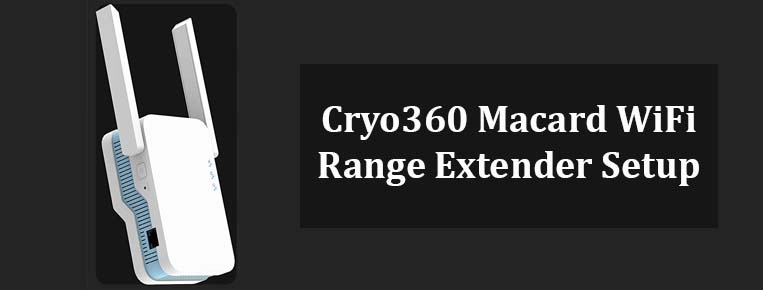If you have recently got this amazing device and you are looking for its setup and installation guide then you are at right place. In this article we will help you Setup Macard wifi extender with wps setup, ethernet setup and via browser too. For these setup you can use any of your computer, cell phone or i-pads. Lets get started-
Before we start the Macard Setup make sure you have these handy
- A working Router With Internet
- A Cellphone or Computer
- Your extender should be plugged in in the same room as router with power light stable
- An Ethernet cabel
Macard Extender Setup Guide With Browser Method
- First and Foremost, you need to grab your cell phone or computer. Now, go to its wifi list. You can do that by going to its settings and then to wifi.
- In the wifi list you will see you extender network default name showing up. It will show up as “Macard-XXX” Network name. You will need to connect to this network.
- Once it connects you can then open a browser on the very same device. You can use any browser like google, firefox, safari etc.
- On the browser you need to type the default ip address to access Macard extender’s login page. The Ip address is “192.168.10.1” and hit enter.
- It will take you to its setup page. Click “Login”.
- In the next window it will search for all the available network names in your area. From the list of networks that it shows you next, you need to select your router’s wifi network name. You will also need to type its password for confirmation next.
- Additionally, you will have to hit save settings. It will take around 60 seconds for the extender to connect with your router. And then it will show up your wifi list.
- The Macard extender default name after setup will be Your “HomeNetworkName” and then “Plus”. So for instance if my router’s wifi name is “ABC” then extender after setup will show up as “ABC-Plus”.
Note:
If Cryo360 Macard Wifi Range Extender Setup is not working for you then, first reset the extender. You can reset the macard extender by press the button at the front of it for 15 secs, while the extender is still plugged in to the wall. After reset follow the browser setup again or else try the below given setup methods.
Macard Extender Setup with Ethernet
- In your macard wifi extender box you will get a repeater, manual and an ethernet cable.
- To setup with ethernet you will need to connect one end of cable to the extender and other to the computer. This method is recommended when you computer does not support wifi.
- Make sure your router should be working and having proper internet before we try this setup too.
- Now, open any browser on your computer and type the default IP address of the wifi extender i.e. “192.168.10.1” and hit enter.
- It will take you to your extender’s login page, hit “login” there.
- In the next window select “repeater mode”.
- Now, it will start scanning for all the available network names in your wifi list. So, select your network name and type its password for confirmation.
- Now, hit “Save Settings”. It will take around 60 seconds to connect with your router.
- After its setup Macard extender will show up as your “RouterWifiname” and “Plus” in the end. Moreover, in case you live in country side then we recommend you to go for satellite internet for faster router speed. You can check the latest starlink Internet which works even in remote areas too. So, it will be worth an upgrade for faster internet speeds.
Macard Cryo360 WPS Setup
This is the easiest of the three Cryo360 Macard Wifi Range Extender Setup processes. For this make sure Wps is enabled on the main wifi router. You can check how to enable wps on the router if it is not already.
- Now, first press the wps button on your router.
- You will see a blinking light on the router. Within two mins press the wps button on the repeater/extender.
- The wps button is at the front of the extender. You just need to press and hold it for 2 secs to activate the wps.
- Now both the router and extender will blink.
- After they stop blinking which is usually within 2 mins that means the setup is complete.
- Next, you can check in your wifi list you will see your macard network showing up.
Where to place Macard Extender After Its setup
After successful extender setup you must unplug it. Now plug it halfway between your router and the location where you need wifi connectivity. So, suppose if you dont receive good wifi signals in your bedroom then plug the extender between your router and your bedroom.
How to Reset Macard Wifi Repeater
If your extender is not working or it shows no internet then best possible solution is to reset it and set it up again. So, inorder to reset Macard repeater you need to press the button that you see on the front of the extender/repeater. You need to press and hold it for 15 seconds.
Make sure while you reset it, the extender should be plugged in to the wall. After successful reset the extender will come up as an open network in your wifi list. It will come up as Macard-XXX wifi network name in your wifi list.
Conclusion:-
So, this is how you can setup your extender. This extender will help you extend your wifi throughout your home. For faster internet, having a strong router’s wifi is also important. If your router doesn’t have a strong connection then the extender alone won’t solve the problem. So make sure you use the fastest router available in the market. You can check here about the latest wifi router technology that is wifi6. wifi6E and wifi7.